|
build lightwatch / build (push) Failing after 5m6s
Details
|
2 years ago | |
|---|---|---|
| .. | ||
| .gitignore | 2 years ago | |
| Makefile | 2 years ago | |
| README.md | 2 years ago | |
| c-example.c | 2 years ago | |
| clock.cc | 2 years ago | |
| demo-main.cc | 2 years ago | |
| image-example.cc | 2 years ago | |
| input-example.cc | 2 years ago | |
| ledcat.cc | 2 years ago | |
| minimal-example.cc | 2 years ago | |
| pixel-mover.cc | 2 years ago | |
| runtext.ppm | 2 years ago | |
| runtext16.ppm | 2 years ago | |
| scrolling-text-example.cc | 2 years ago | |
| text-example.cc | 2 years ago | |
README.md
Running some demos
Let's start by running some demos, then we can dive into code. The demo-main.cc has some testing demos. Via command line flags, you can choose the display type you have (16x32 or 32x32), and how many you have chained and paralleled. For detailed description of these flags see the main README section about it.
$ make
$ sudo ./demo
usage: ./demo <options> -D <demo-nr> [optional parameter]
Options:
-D <demo-nr> : Always needs to be set
--led-gpio-mapping=<name> : Name of GPIO mapping used. Default "regular"
--led-rows=<rows> : Panel rows. Typically 8, 16, 32 or 64. (Default: 32).
--led-cols=<cols> : Panel columns. Typically 32 or 64. (Default: 32).
--led-chain=<chained> : Number of daisy-chained panels. (Default: 1).
--led-parallel=<parallel> : Parallel chains. range=1..3 (Default: 1).
--led-multiplexing=<0..17> : Mux type: 0=direct; 1=Stripe; 2=Checkered; 3=Spiral; 4=ZStripe; 5=ZnMirrorZStripe; 6=coreman; 7=Kaler2Scan; 8=ZStripeUneven; 9=P10-128x4-Z; 10=QiangLiQ8; 11=InversedZStripe; 12=P10Outdoor1R1G1-1; 13=P10Outdoor1R1G1-2; 14=P10Outdoor1R1G1-3; 15=P10CoremanMapper; 16=P8Outdoor1R1G1; 17=FlippedStripe (Default: 0)
--led-pixel-mapper : Semicolon-separated list of pixel-mappers to arrange pixels.
Optional params after a colon e.g. "U-mapper;Rotate:90"
Available: "Mirror", "Rotate", "U-mapper", "V-mapper". Default: ""
--led-pwm-bits=<1..11> : PWM bits (Default: 11).
--led-brightness=<percent>: Brightness in percent (Default: 100).
--led-scan-mode=<0..1> : 0 = progressive; 1 = interlaced (Default: 0).
--led-row-addr-type=<0..4>: 0 = default; 1 = AB-addressed panels; 2 = direct row select; 3 = ABC-addressed panels; 4 = ABC Shift + DE direct (Default: 0).
--led-show-refresh : Show refresh rate.
--led-limit-refresh=<Hz> : Limit refresh rate to this frequency in Hz. Useful to keep a
constant refresh rate on loaded system. 0=no limit. Default: 0
--led-inverse : Switch if your matrix has inverse colors on.
--led-rgb-sequence : Switch if your matrix has led colors swapped (Default: "RGB")
--led-pwm-lsb-nanoseconds : PWM Nanoseconds for LSB (Default: 130)
--led-pwm-dither-bits=<0..2> : Time dithering of lower bits (Default: 0)
--led-no-hardware-pulse : Don't use hardware pin-pulse generation.
--led-panel-type=<name> : Needed to initialize special panels. Supported: 'FM6126A', 'FM6127'
--led-slowdown-gpio=<0..4>: Slowdown GPIO. Needed for faster Pis/slower panels (Default: 1).
--led-daemon : Make the process run in the background as daemon.
--led-no-drop-privs : Don't drop privileges from 'root' after initializing the hardware.
Demos, choosen with -D
0 - some rotating square
1 - forward scrolling an image (-m <scroll-ms>)
2 - backward scrolling an image (-m <scroll-ms>)
3 - test image: a square
4 - Pulsing color
5 - Grayscale Block
6 - Abelian sandpile model (-m <time-step-ms>)
7 - Conway's game of life (-m <time-step-ms>)
8 - Langton's ant (-m <time-step-ms>)
9 - Volume bars (-m <time-step-ms>)
10 - Evolution of color (-m <time-step-ms>)
11 - Brightness pulse generator
Example:
./demo -D 1 runtext.ppm
Scrolls the runtext until Ctrl-C is pressed
To run the actual demos, you need to run this as root so that the GPIO pins can be accessed; as soon as that established, the program will drop the privileges.
Here is how demo '1' looks. It requires a ppm (type raw) with a height of 32 pixel - it is infinitely scrolled over the screen; for convenience, there is a little runtext.ppm example included:
$ sudo ./demo -D 1 runtext.ppm
Here is a video of how it looks

Other Examples
There are a few other examples that you can use as starting point for your
own exploration of the API. If you just type make in this directory, the
Makefile will build all of these, so they are ready to use. Some examples
need BDF fonts, of which there are a few provided in ../fonts.
Some of these example programs are described in more detail further down this page.
- minimal-example Good to get started with the API
- image-example How to show an image (requires to install the graphics magic library, see in the header of that demo)
- text-example Reads text from stdin and displays it.
- scrolling-text-example Scrolls a text given on the command-line.
- clock Shows a clock with choosable date format string in one or multiple lines.
- input-example Example how to use the LED-Matrix but also read inputs from free GPIO-pins. Needed if you build some interactive piece.
- ledcat LED-cat compatible reading of pixels from stdin.
- pixel-mover Displays pixel on the display
and it's expected position on the terminal. Helpful for testing panels and
figuring out new multiplexing mappings.
Shows single dot or leaves a trail with length passed with
-toption (think of 'snake'). Can move around the pixel with W=Up, S=Down, A=Left, D=Right keys.
Using the API
While there is the demo program and the utilities, this code can
be used independently as a library to be used in your own programs.
The includes are in include/, the library to link is built
in lib/. This is a C++ also with C bindings. There is also a
Python and c# bindings.
Getting started
The relevant part to start with is to look at led-matrix.h.
You can would typically use the RGBMatrix::CreateFromFlags() factory to
create an RGBMatrix and then go from there.
#include "led-matrix.h"
using rgb_matrix::RGBMatrix;
int main(int argc, char **argv) {
// Set some defaults
RGBMatrix::Options my_defaults;
my_defaults.hardware_mapping = "regular"; // or e.g. "adafruit-hat" or "adafruit-hat-pwm"
my_defaults.chain_length = 3;
my_defaults.show_refresh_rate = true;
rgb_matrix::RuntimeOptions runtime_defaults;
// If you drop privileges, the root user you start the program with
// to be able to initialize the hardware will be switched to an unprivileged
// user to minimize a potential security attack surface.
runtime_defaults.drop_privileges = 1;
RGBMatrix *matrix = RGBMatrix::CreateFromFlags(&argc, &argv,
&my_defaults,
&runtime_defaults);
if (matrix == NULL) {
PrintMatrixFlags(stderr, my_defaults, runtime_defaults);
return 1;
}
// matrix->ApplyPixelMapper(...); // Optional
// Do your own command line handling with the remaining options.
// .. now use matrix
delete matrix; // Make sure to delete it in the end.
}
The RGBMatrix is essentially a canvas, it provides some basic functionality
such as SetPixel(), Fill() or Clear(). If you want to do more, you
might be interested in functions provided in the
graphics.h header.
If you have animations, you might be interested in double-buffering. There is
a way to create new canvases with CreateFrameCanvas(), and then use
SwapOnVSync() to change the content atomically. See API documentation for
details.
Start with the minimal-example.cc to start.
If you are interested in drawing text and the font drawing functions in graphics.h, have a look at the text example:
sudo ./text-example -f ../fonts/8x13.bdf
hello
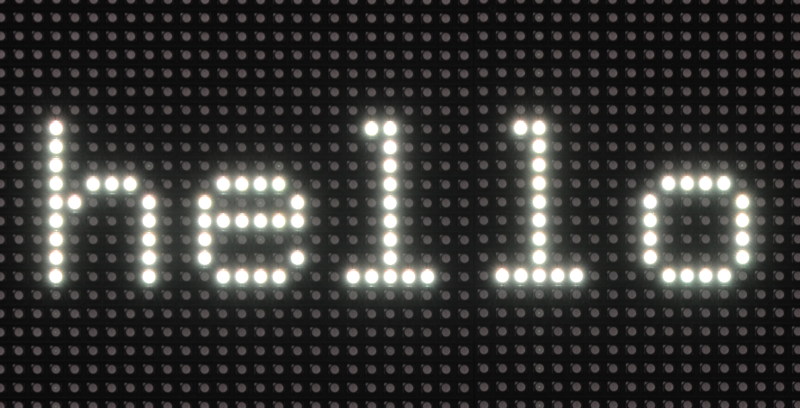
How about a clock ?
sudo ./clock -f ../fonts/7x13.bdf --led-chain=2 -d "%A" -d "%H:%M:%S"

Fonts are in a human readable and editbable *.bdf format. There are some
public domain fonts available in the ../fonts/ directory. Any
other fonts you might want to use or scale to the size you need can be
converted to a BDF format (either with a font editor or the otf2bdf tool).
Here is an example how you could create a 30pixel high BDF font from some TrueType font:
otf2bdf -v -o myfont.bdf -r 72 -p 30 /path/to/font-Bold.ttf
Integrating in your own application
Until this library shows up in your favorite Linux distribution, you can just include the library via github; it is pretty easy to be up-to-date.
I suggest to add this code as a sub-module in your git repository. That way you can use that particular version and easily update it if there are changes:
git submodule add https://github.com/hzeller/rpi-rgb-led-matrix.git matrix
(Read more about how to use submodules in git)
This will check out the repository in a subdirectory matrix/.
The library to build would be in directory matrix/lib, so let's hook that
into your toplevel Makefile.
I suggest to set up some variables like this; you only need to change the
location RGB_LIB_DISTRIBUTION is pointing to; in the sub-module example, this
was the matrix directory:
RGB_LIB_DISTRIBUTION=matrix
RGB_INCDIR=$(RGB_LIB_DISTRIBUTION)/include
RGB_LIBDIR=$(RGB_LIB_DISTRIBUTION)/lib
RGB_LIBRARY_NAME=rgbmatrix
RGB_LIBRARY=$(RGB_LIBDIR)/lib$(RGB_LIBRARY_NAME).a
LDFLAGS+=-L$(RGB_LIBDIR) -l$(RGB_LIBRARY_NAME) -lrt -lm -lpthread
Also, you want to add a target to build the libary in your sub-module
# (FYI: Make sure, there is a TAB-character in front of the $(MAKE))
$(RGB_LIBRARY):
$(MAKE) -C $(RGB_LIBDIR)
Now, your final binary needs to depend on your objects and also the
$(RGB_LIBRARY)
my-binary : $(OBJECTS) $(RGB_LIBRARY)
$(CXX) $(CXXFLAGS) $(OBJECTS) -o $@ $(LDFLAGS)
As an example, see the PixelPusher implementation which is using this library in a git sub-module.
If you are writing your own Makefile, make sure to pass the -O3 option to
the compiler to make sure to generate fast code.
Note, all the types provided are in the rgb_matrix namespace. That way, they
won't clash with other types you might use in your code; in particular pretty
common names such as GPIO or Canvas might run into clashing trouble.
Anyway, for convenience you just might add using-declarations in your code:
// Types exported by the RGB-Matrix library.
using rgb_matrix::Canvas;
using rgb_matrix::GPIO;
using rgb_matrix::RGBMatrix;
Or, if you are lazy, just import the whole namespace:
using namespace rgb_matrix;
Read the minimal-example.cc to get started, then
have a look into demo-main.cc.
Remapping coordinates
You might choose a different physical layout than the wiring provides.
There is an option --led-pixel-mapper that allows you to choose between
some re-mapping options, and also programmatic ways to do so.
Standard mappers
U-mapper (U-shape connection)
Say you have 4 displays with 32x32 and only a single output like with a Raspberry Pi 1 or the Adafruit HAT -- if we chain them, we get a display 32 pixel high, (4*32)=128 pixel long. If we arrange the boards in a U-shape so that they form a square, we get a logical display of 64x64 pixels:
So the following chain (Viewed looking at the LED-side of the panels)
[<][<][<][<] }- Raspbery Pi connector
is arranged in this U-shape (on its side)
[<][<] }----- Raspberry Pi connector
[>][>]
Now we need to internally map pixels the pixels so that the 'folded' 128x32 screen behaves like a 64x64 screen.
There is a pixel-mapper that can help with this "U-Arrangement", you choose
it with --led-pixel-mapper=U-mapper. So in this particular case,
./demo --led-chain=4 --led-pixel-mapper="U-mapper"
This works for longer and more than one chain as well. Here an arrangement with two chains with 8 panels each
[<][<][<][<] }--- Pi connector #1
[>][>][>][>]
[<][<][<][<] }--- Pi connector #2
[>][>][>][>]
(--led-chain=8 --led-parallel=2 --led-pixel-mapper="U-mapper").
V-mapper and Vmapper:Z (Vertical arrangement)
By default, when you add panels on a chain, they are added horizontally. If you have 2 panels of 64x32, you get 128x32. The V-mapper allows the stacking to be vertical and not horizontal and get the 64x64 you might want.
By default, all the panels are correct side up, and you need more cable length as you need to cross back to the start of the next panel. If you wish to use shorter cables, you can add use Vmapper:Z which will give you serpentine cabling and every other panel will be upside down (see below for an example).
It is compatible with parallel chains, so you can have multiple stacks of panels all building a coherent overall display.
Here an example with 3 chains of 4 panels (128x64) for a total of about 98k display pixels.
./demo --led-rows=64 --led-cols=128 --led-chain=4 -led-parallel=3 --led-pixel-mapper=V-mapper -D0
Viewed looking the LED-side of the panels:
Vmapper Vmapper:Z
[O < I] [O < I] [O < I] [I > O] [I > O] [I > O]
,---^ ,---^ ,---^ ^ ^ ^
[O < I] [O < I] [O < I] [O < I] [O < I] [O < I]
,---^ ,---^ ,---^ ^ ^ ^
[O < I] [O < I] [O < I] [I > O] [I > O] [I > O]
,---^ ,---^ ,---^ ^ ^ ^
[O < I] [O < I] [O < I] [O < I] [O < I] [O < I]
^ ^ ^ ^ ^ ^
#1 #2 #3 #1 #2 #3
Pi connector (three parallel chains of len 4)
(This is also a good time to notice that 384x256 with 12 128x64 panels, is probably an upper limit of what you can reasonably output without having an unusable fresh rate (Try these options to help: --led-pwm-bits=7 --led-pwm-dither-bits=1 and get about 100Hz)).
This shows the wiring of a 3x5 Vmapper:Z array built by Marc MERLIN, using 15x 64x32 panels:
 With --led-pwm-bits=7 --led-pwm-dither-bits=1, it gets a better 300Hz refresh
but only offers around 31K pixels instead of 98K pixels in the previous example.
With --led-pwm-bits=7 --led-pwm-dither-bits=1, it gets a better 300Hz refresh
but only offers around 31K pixels instead of 98K pixels in the previous example.
Please note that Vmapper can also be used to improve the refresh rate of a long display even if it is only one panel high (e.g. for a text running output) by splitting the load into multiple parallel chains.
[O < I] [O < I] [O < I]
^ ^ ^
#1 #2 #3 Pi connector (three parallel chains of len 1)
Rotate
The "Rotate" mapper allows you to rotate your screen. It takes an angle as parameter after a colon:
./demo --led-pixel-mapper="Rotate:90"
Mirror
The 'Mirror' mapper allows to mirror the output horizontally or vertically. Without parameter, it mirrors horizontally. The parameter is a single character 'H' or 'V' for horizontal or vertical mirroring.
./demo --led-pixel-mapper="Mirror:H"
Combining Mappers
You can chain multiple mappers in the configuration, by separating them with a semicolon. The mappers are applied in the sequence you give them, so if you want to arrange a couple of panels with the U-arrangement, and then rotate the resulting screen, use
./demo --led-chain=8 --led-parallel=3 --led-pixel-mapper="U-mapper;Rotate:90"
Here, we first create a 128x192 screen (4 panels wide (4*32=128),
with three folded chains (6*32=192)) and then rotate it by 90 degrees to
get a 192x128 screen.
Programmatic access
If you want to choose these mappers programmatically from your program and
not via the flags, you can do this by setting the pixel_mapper_config option
in the options struct in C++ or Python.
options.pixel_mapper_config = "Rotate:90";
Writing your own mappers
If you want to write your own mappers, e.g. if you have a fancy panel arrangement, you can do so using the API provided.
In the API, there is an interface to implement,
a PixelMapper that allows to program
re-arrangements of pixels in any way. You can plug such an implementation of
a PixelMapper into the RGBMatrix to use it:
bool RGBMatrix::ApplyPixelMapper(const PixelMapper *mapper);
If you want, you can also register your PixelMapper globally before you
parse the command line options; then this pixel-mapper is automatically
provided in the --led-pixel-mapper command line option:
RegisterPixelMapper(new MyOwnPixelMapper());
RGBMatrix *matrix = RGBMatrix::CreateFromFlags(...);
Now your mapper can be used alongside (and combined with) the standard
mappers already there (e.g. "U-mapper" or "Rotate"). Your mapper can have
parameters: In the command-line flag, parameters provided after : are passed
as-is to your SetParameters() implementation
(e.g. using --led-pixel-mapper="Rotate:90", the Rotate mapper
gets a parameter string "90" as parameter).
Multiplex Mappers
Sometimes you even need this for the panel itself: In some panels (typically the 'outdoor panels', often with 1:4 multiplexing) the pixels are not mapped in a straight-forward way, but in a snake arrangement for instance.
There are simplified pixel mappers for this purpose, the
multiplex mappers. These are defined there
and then can be accessed via the command line flag --led-multiplexing=....
If you find that whatever parameter you give to --led-multiplexing= doesn't
work, you might need to write your own mapper (extend MultiplexMapperBase
and implement the one method MapSinglePanel()). Then register them with
the CreateMultiplexMapperList() function in that file. When you do this,
this will automatically become available in the --led-multiplexing= command
line option in C++ and Python.
 In action:
In action: